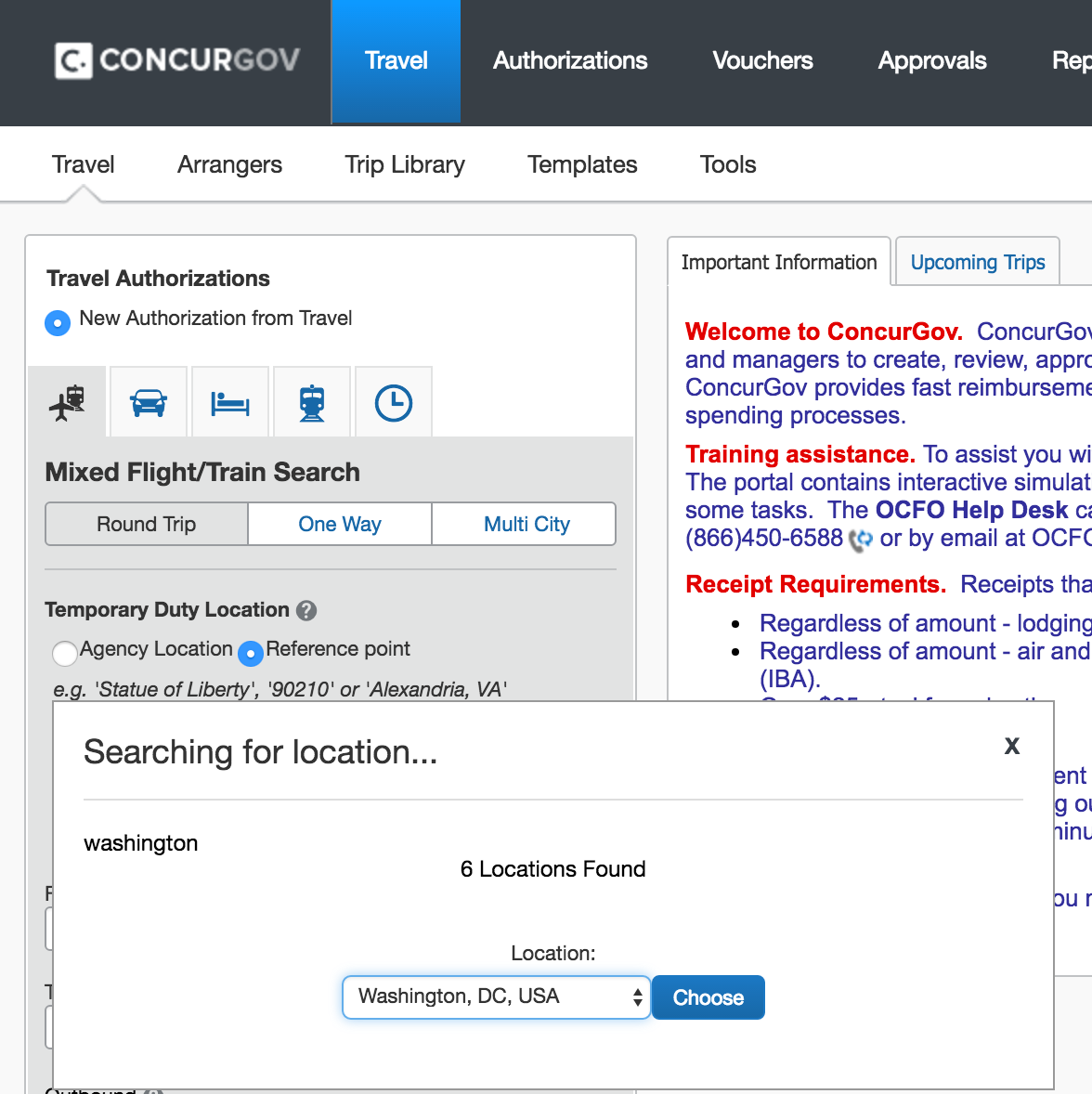
*Note: If you need to travel by both air and rail, call AdTrav at (877) 472-6716 and they will make your reservations for you. An hour after your call, skip ahead to this step to submit your AdTrav reservation for approval.
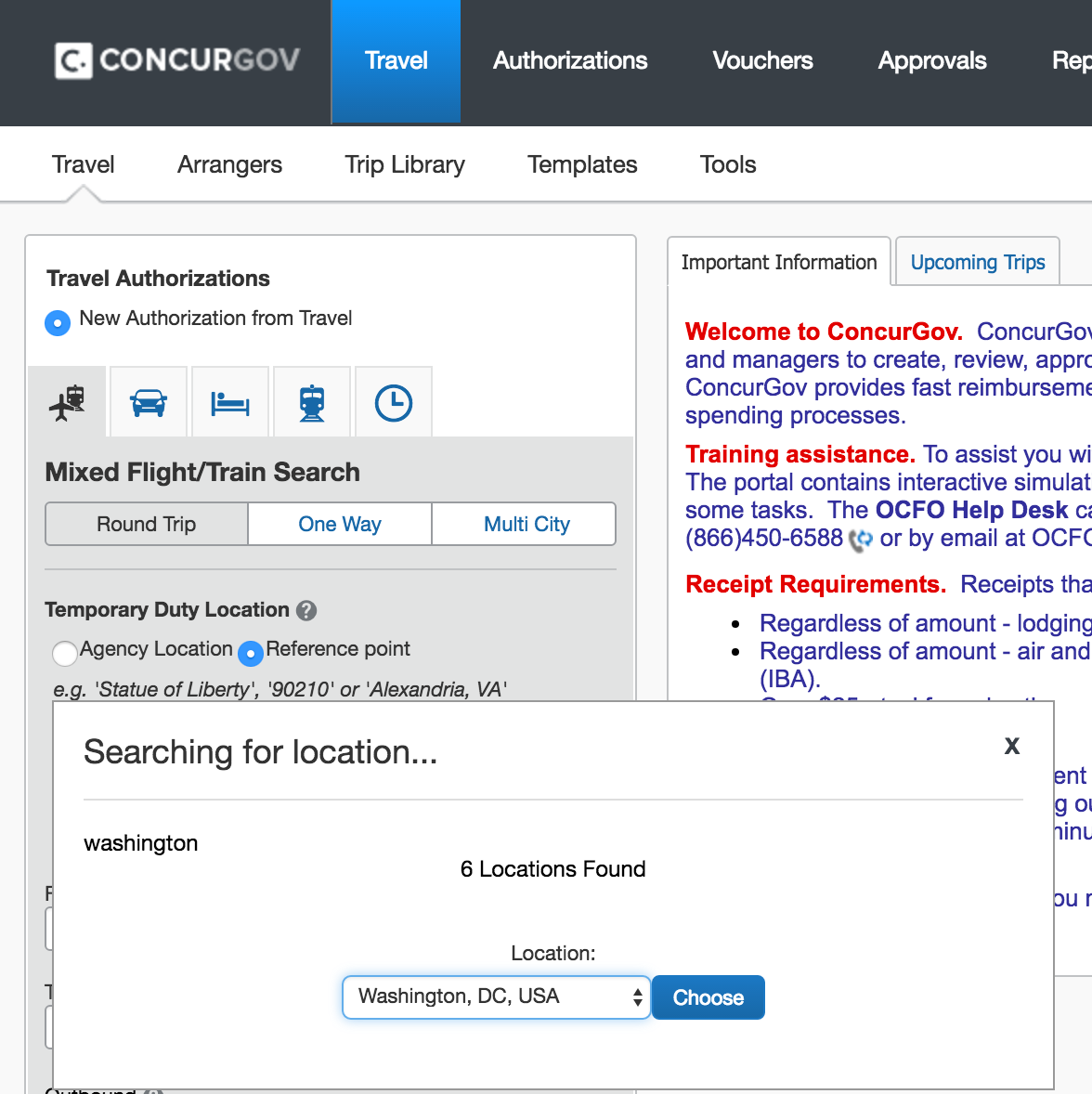
*Note: The destination city is entered before the departure city

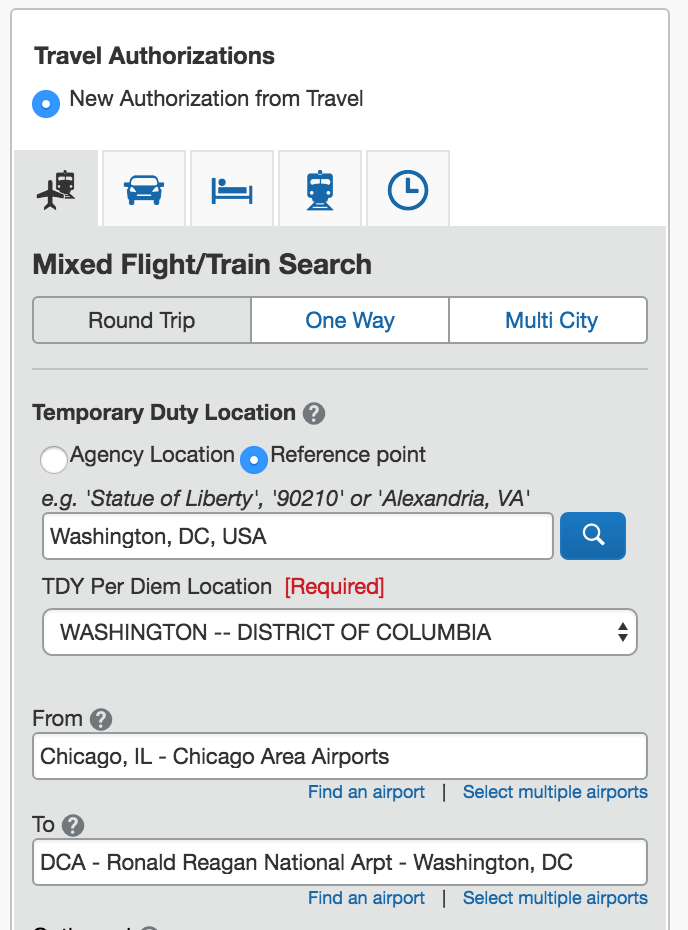
When choosing flights, you may notice they fall into four different categories:
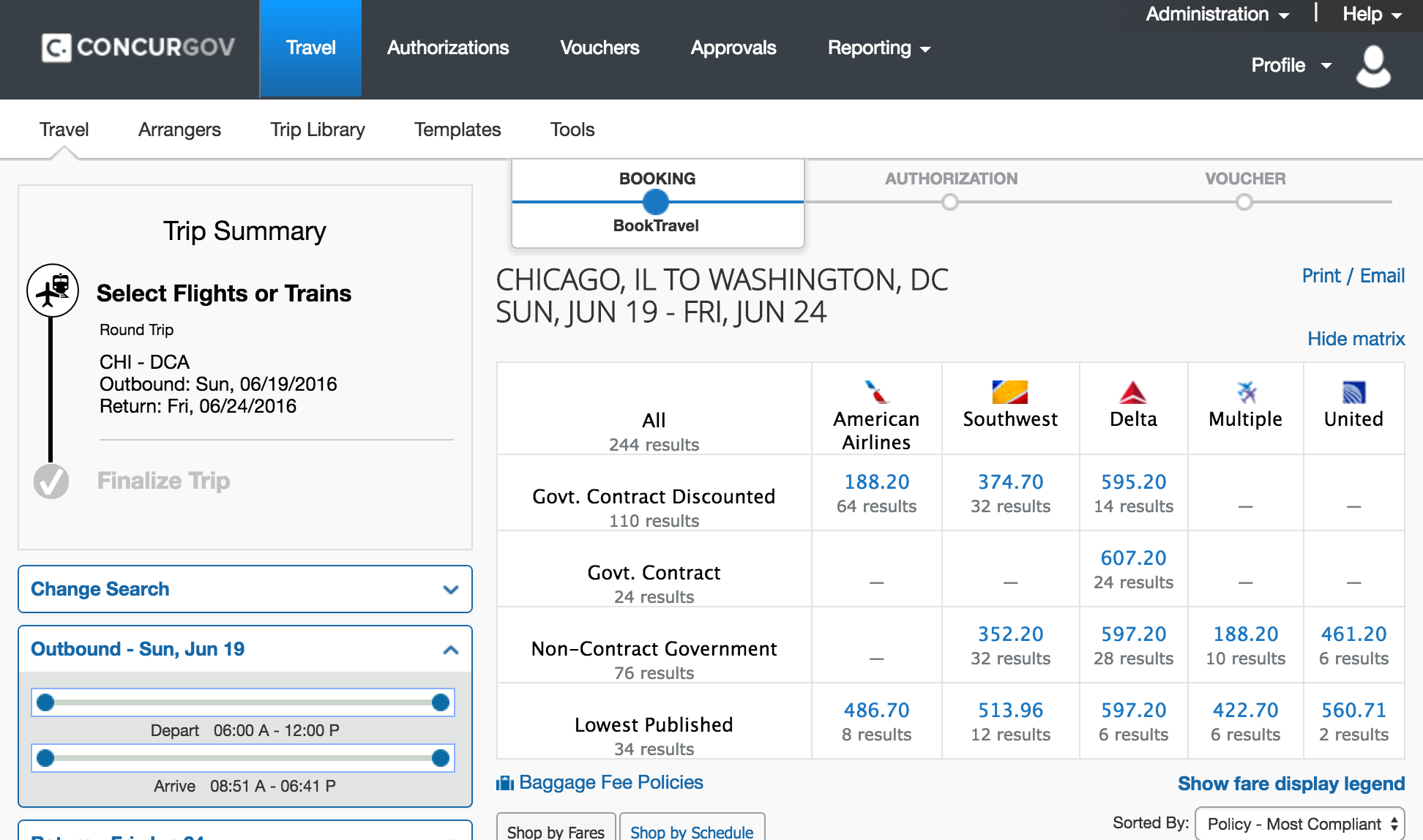
*Note about flights with policy violations:
If you need to take a flight which indicates a policy violation, the type of violation will inform what steps you need to take next. Click on "View Fares" to pull up additional details about your flight selection.
If any part of the fare that you chose is nonrefundable, or exceeds the City Pair rate (note that lookup values here are for one-way fares), you will need an additional email approving the risk of nonrefundable airfare and/or additional costs from your authorizing official sent to , external, tts-travel@gsa.gov .
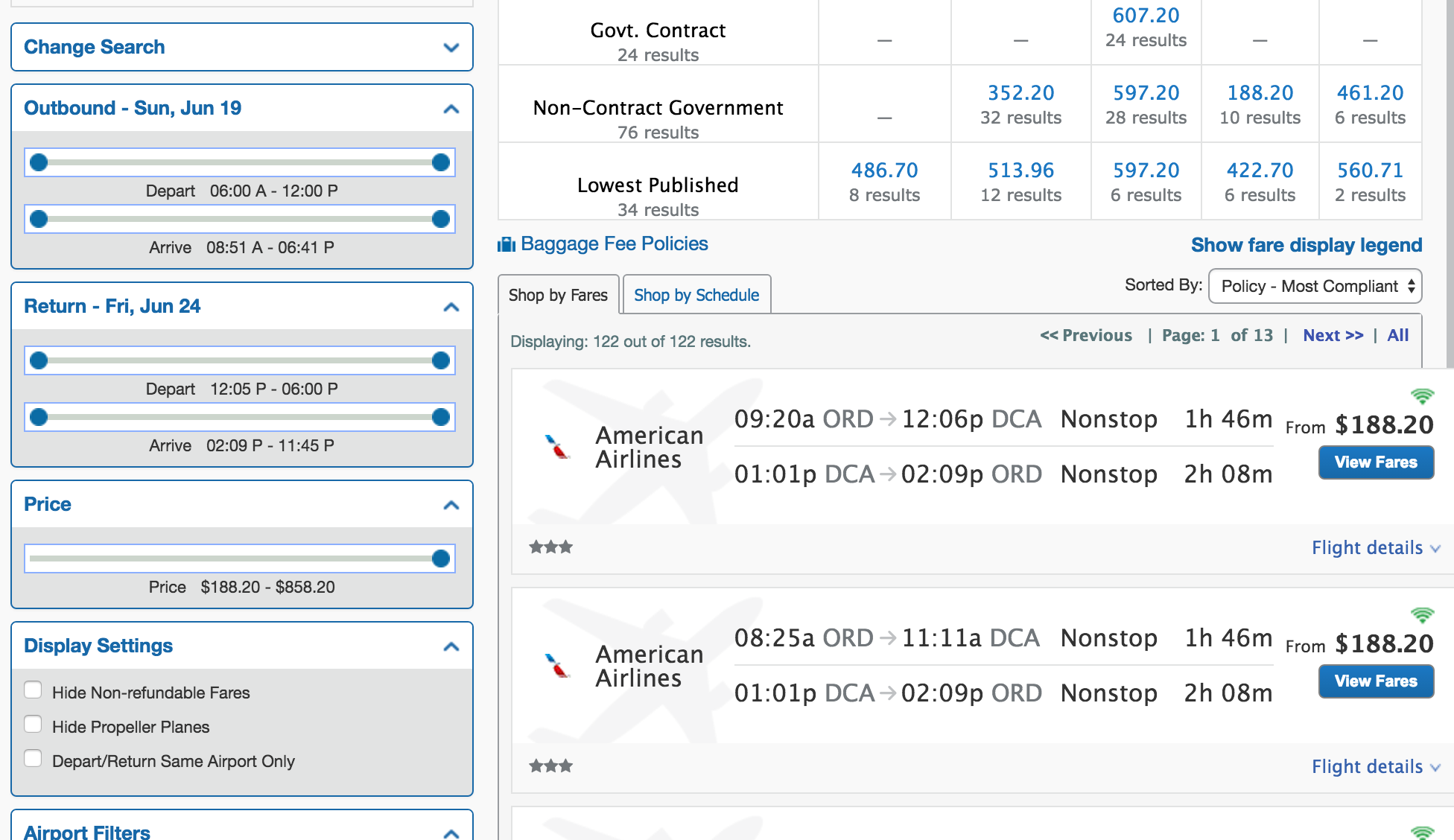
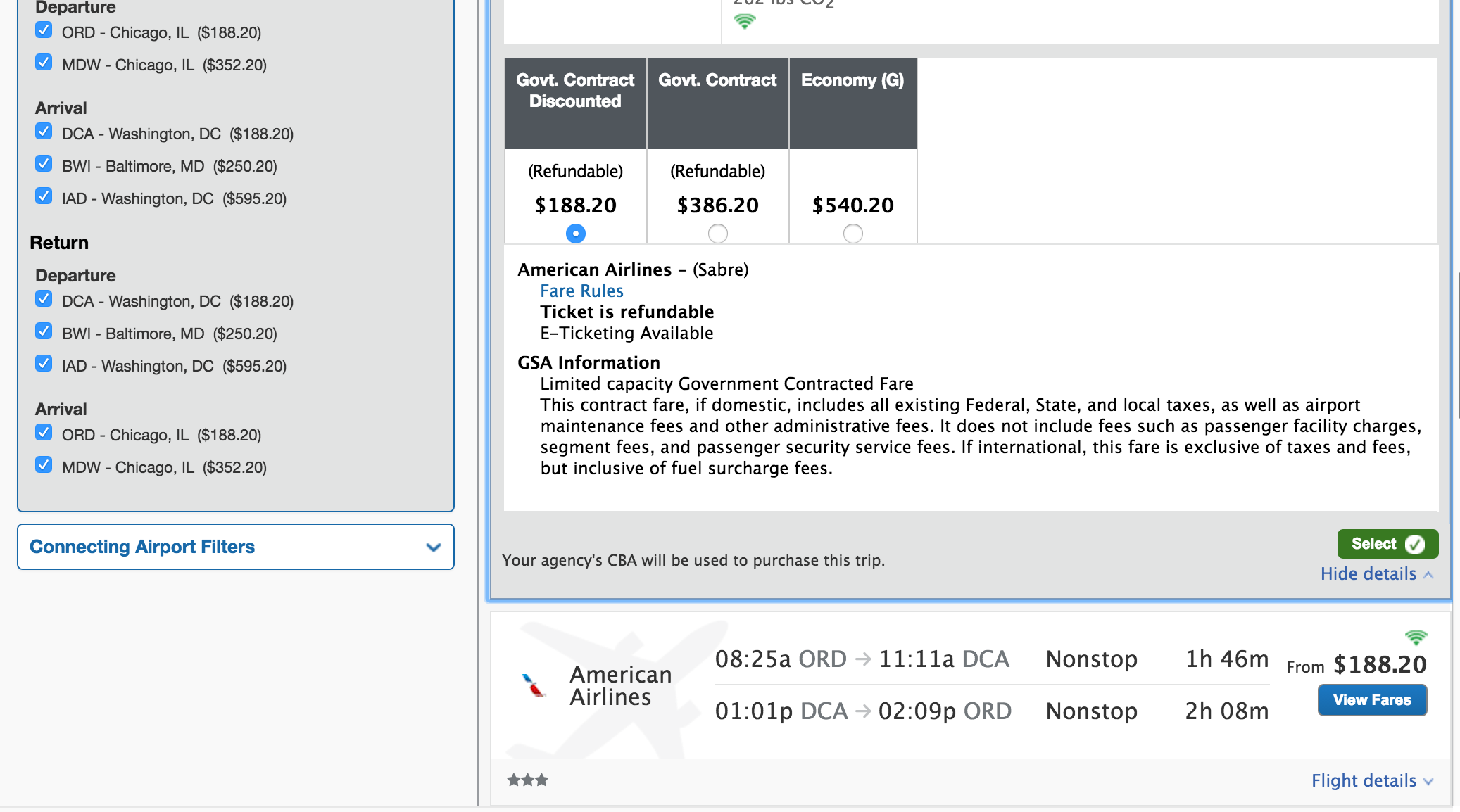
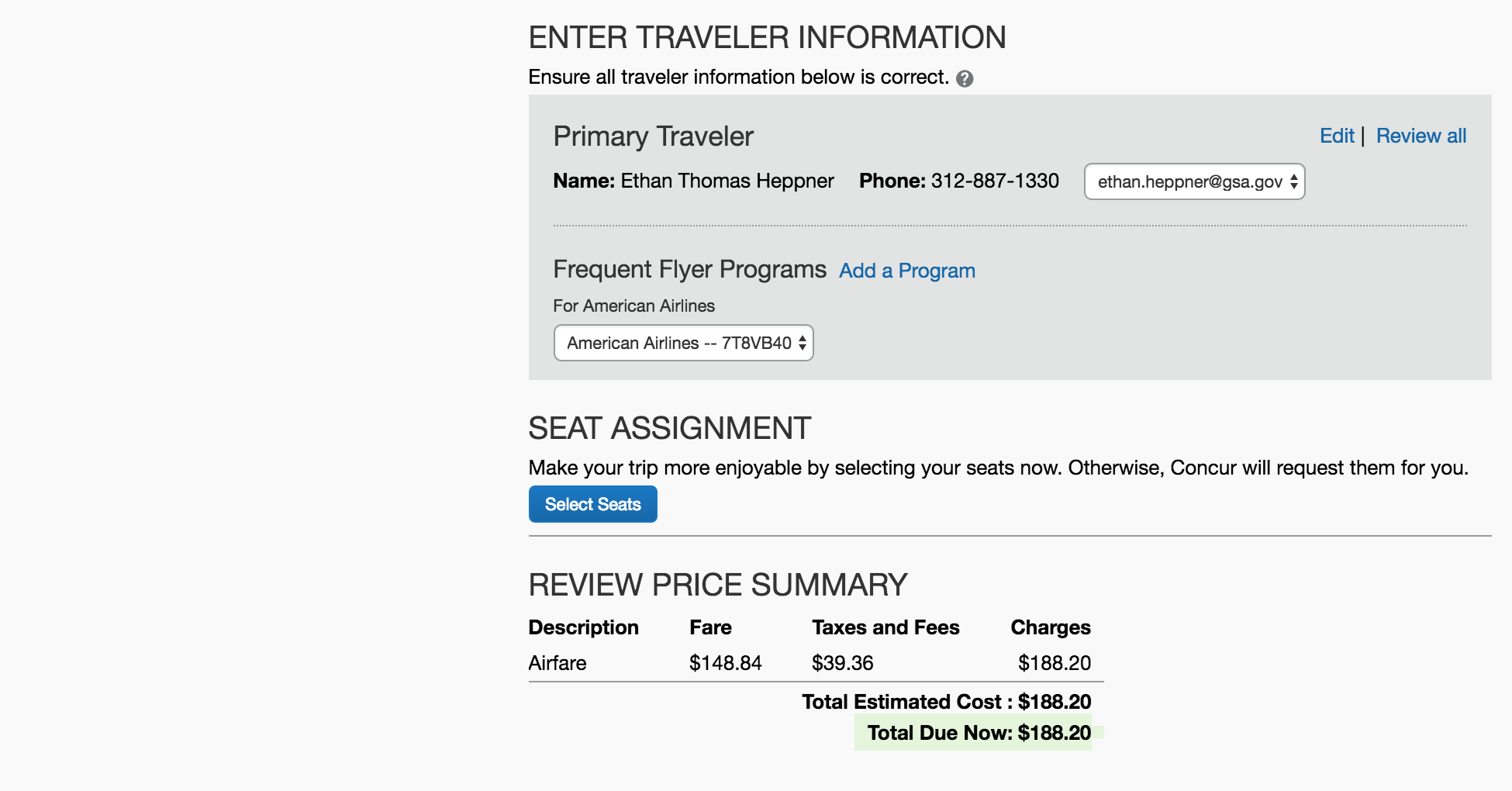
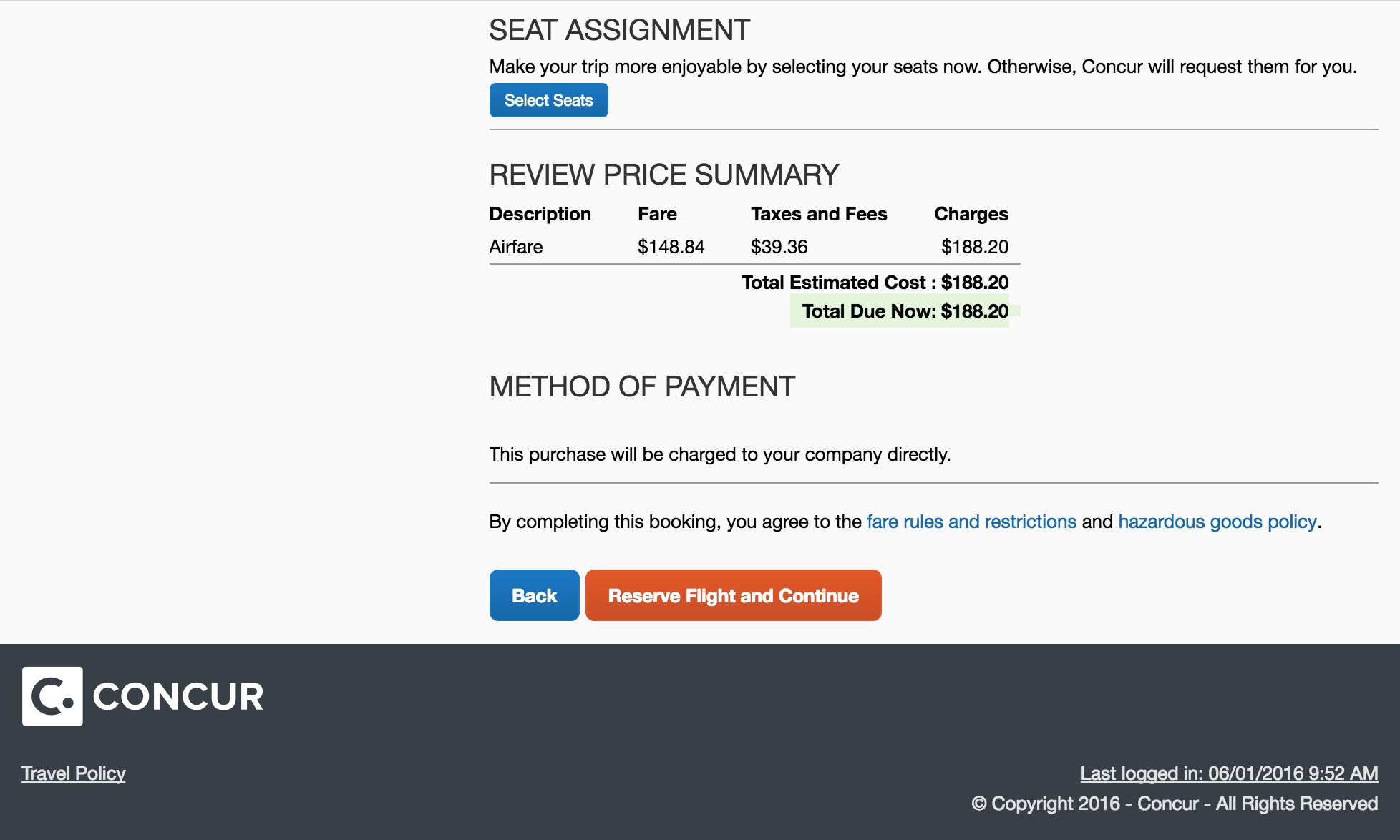
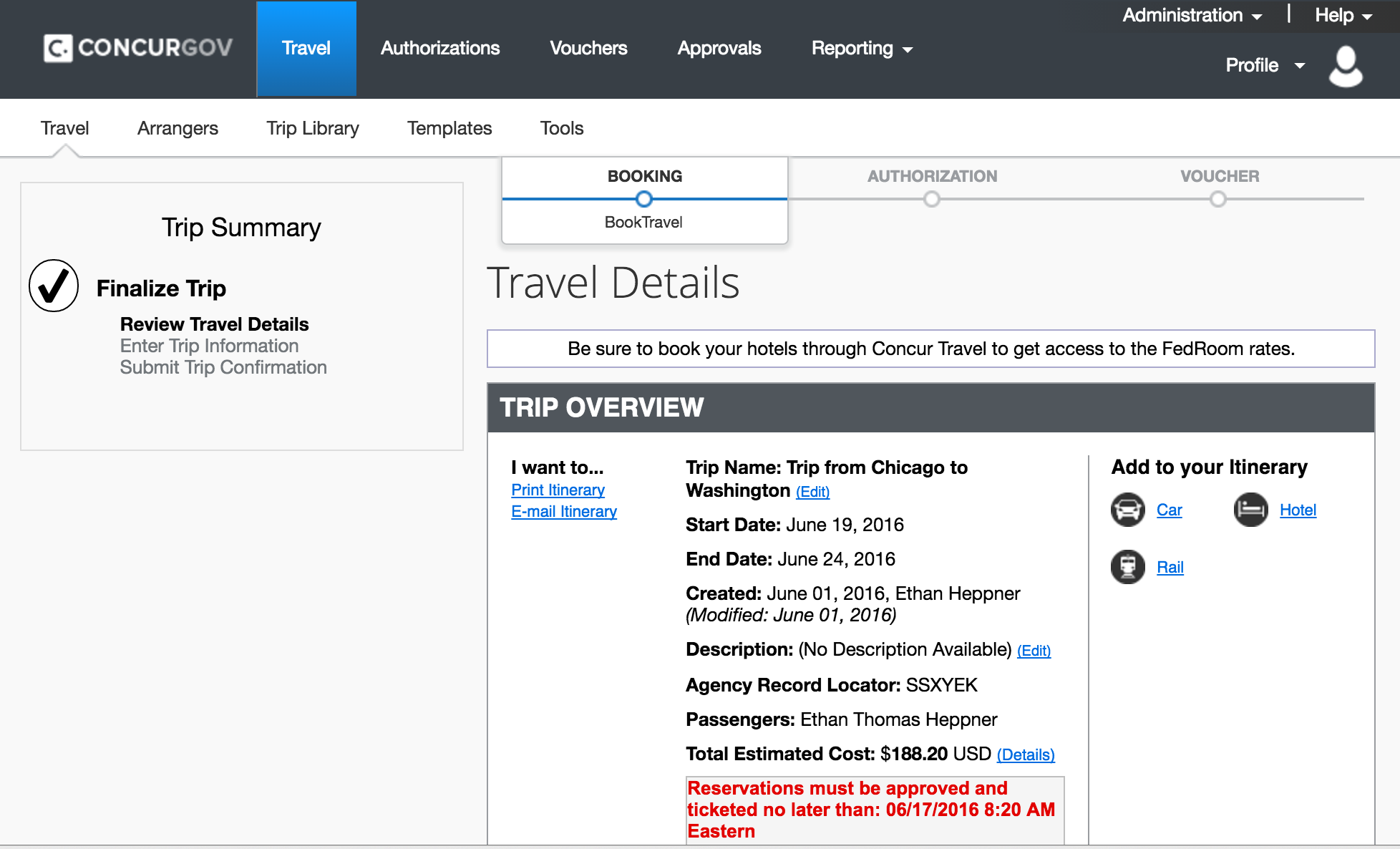
*Note: the deadline on the confirmation page. Ensure that you have approval from the TTS Travel Team before this date. Your tickets are booked, but are not purchased until one of them approves.
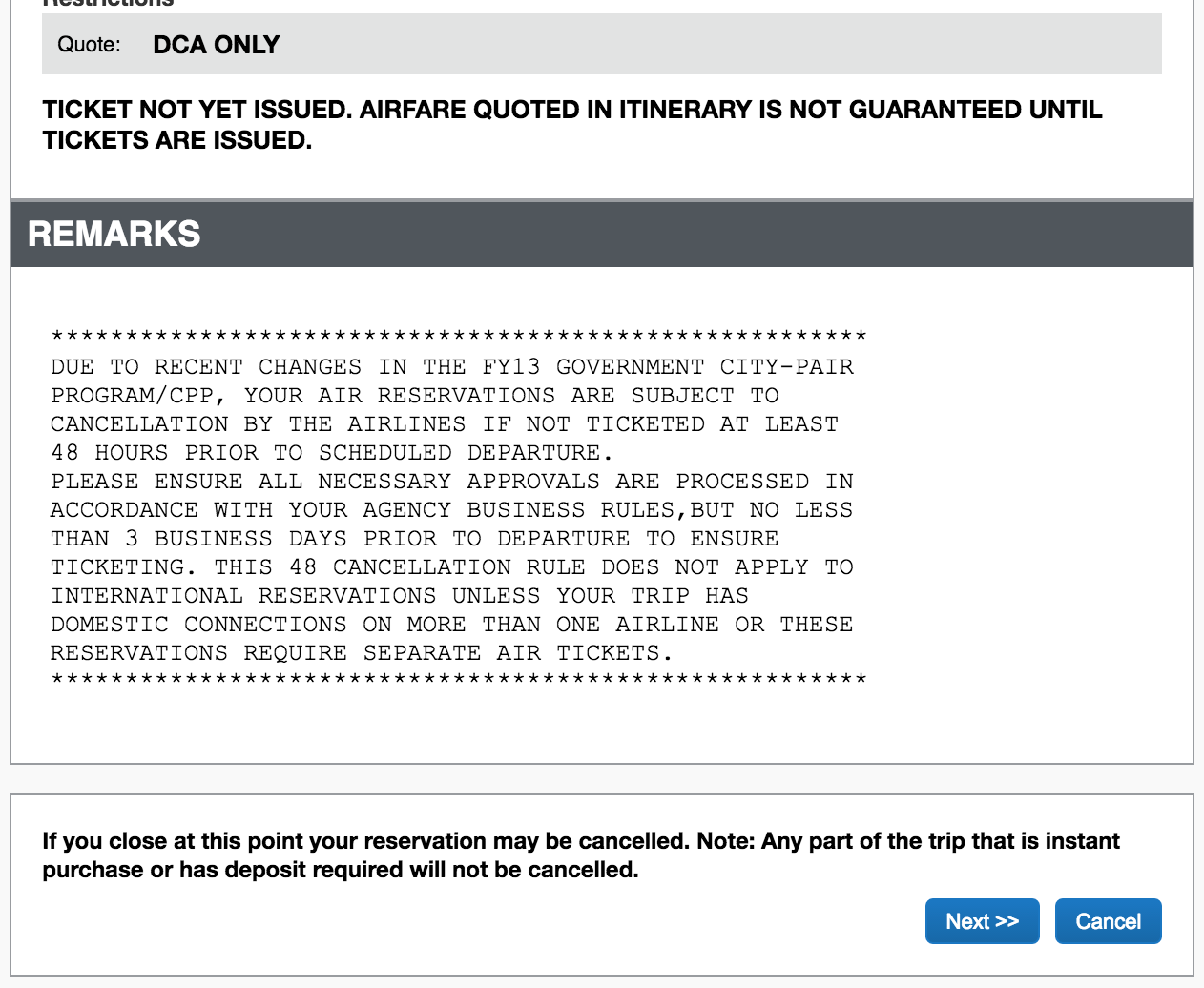
By choosing "I will book a hotel now." you will be allowed to book your hotel directly in Concur. Before doing so, please ensure that your travel card is saved in your Concur profile.
*Note: If you don't have a travel card yet, make sure that you've applied for one (it is required by GSA policy), then choose "I will book a hotel later". Call AdTrav at (877) 472-6716 to reserve your hotel (and rental car if needed) on your personal card in the meantime. Assuming you've already booked your flight or train in Concur, mention the authorization number associated with your itinerary so you don't get a second overlapping authorization for your hotel and/or rental car. You can verify your authorization number by going to the "Authorizations" tab in Concur and finding the number in blue on the left side associated with your travel dates. An hour after you call with AdTrav, proceed on to completing trip information.
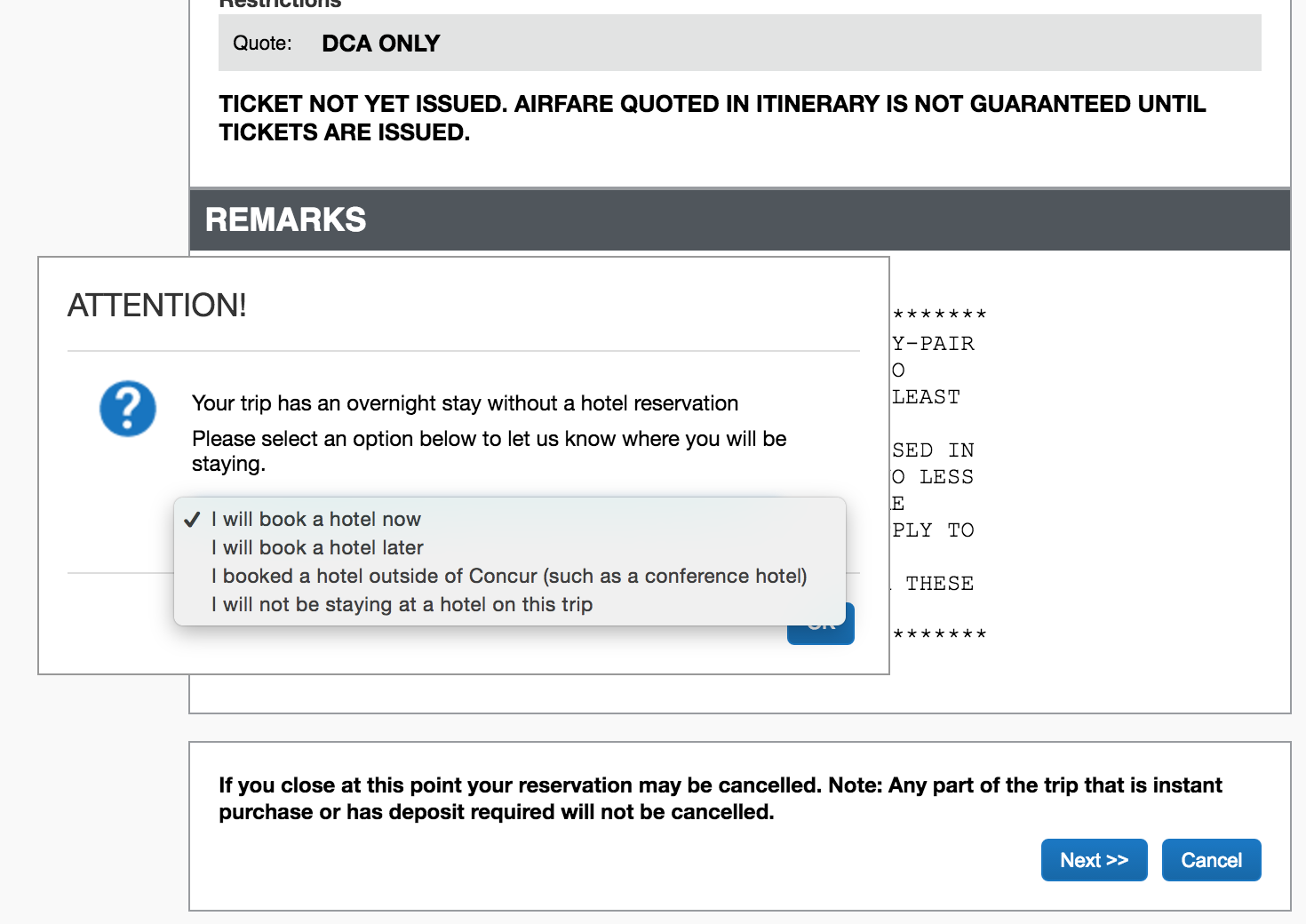
*Note: if you are coming back to this step after going back to the main menu of Concur, make sure your saved authorization is selected, go to Travel Home, reopen your itinerary, and then choose "Hotel" under "Add to your Itinerary".
*If you didn't need to book flights or rail, you can go to the Travel tab of Concur and make your reservations selecting the "hotel only" option.
Unless there are extenuating circumstances, you should use Concur for all reservations (flights, hotels, and rental cars). If you choose to book a hotel outside of Concur, include a justification that corresponds with one of the following (from the Federal Travel Regulation):
If you need to book a hotel outside of Concur, check if booking comes with any nonrefundable fees. If it does, make sure that you get your authorizing official to approve the approximate amount of what is nonrefundable and send the email to , external, tts-travel@gsa.gov . Nonrefundable hotel fees that are not pre-approved are the traveler’s liability. Should booking a hotel in Concur or via AdTrav not be possible, , external, Fedrooms offers hotels within government maximum rates that have flexible cancellation policies.
When you are finished booking your hotel, proceed on to complete trip information.
Before booking a rental car ensure that manager or client who approved your travel explicitly approved budget for a rental car-- in certain situations, rental cars and parking charges are not as advantageous to the government as common carriers such as taxis and/or public transit. Government vehicles may also be available-- check out the guide , external, TTS-only, here for more details.
*If you didn't need to book flights, rail, or hotel, you can go to the Travel tab of Concur and make your reservations selecting the "rental car only" option.
*Note GSA employees are required to use the lowest cost compact car unless approved for a larger vehicle based on meeting one or more of the justifications listed in FTR §301-10.450(c).
Important notes:
Be aware that the rental company you select must participate in the , external, Defense Travel Management Office's (DTMO) Rental Car Program . Rental car companies participating in the program established ceiling rates; unlimited mileage (except for one-way rentals); vehicle contract will be ready upon arrival; if size/class reserved is not available, the company will offer an upgrade at the same cost; no underage drivers’ fee for drivers between the ages of 18-25; no minimum rental period; no cost for additional drivers; and full coverage insurance for damages resulting from an accident while performing official travel.
The Government is self-insured and rental vehicles under the DTMO agreement include full coverage for damages resulting from an accident while performing official travel. Employees on TDY travel within CONUS will not be reimbursed for collision damage waiver (CDW) or theft insurance available on commercial rental contracts. Employees will be reimbursed for collision damage waiver or theft insurance while on TDY in non-foreign areas in accordance with FTR §301-10.451. Personal liability insurance is considered a personal expense and will not be reimbursed.
Once you have reserved your rental car, continue on to complete trip information.
On the Trip Booking Information page you must enter some general information in order to ensure that your trip gets billed to the right client and/or budget.
*Note: If you called Ad Trav to book travel, you'll need to open Concur about an hour after your initial call to AdTrav, going to the Authorizations tab, clicking on your authorization, and selecting Edit Authorization. This will open up the document, where you can go to the General tab and see the fields that are presented below:
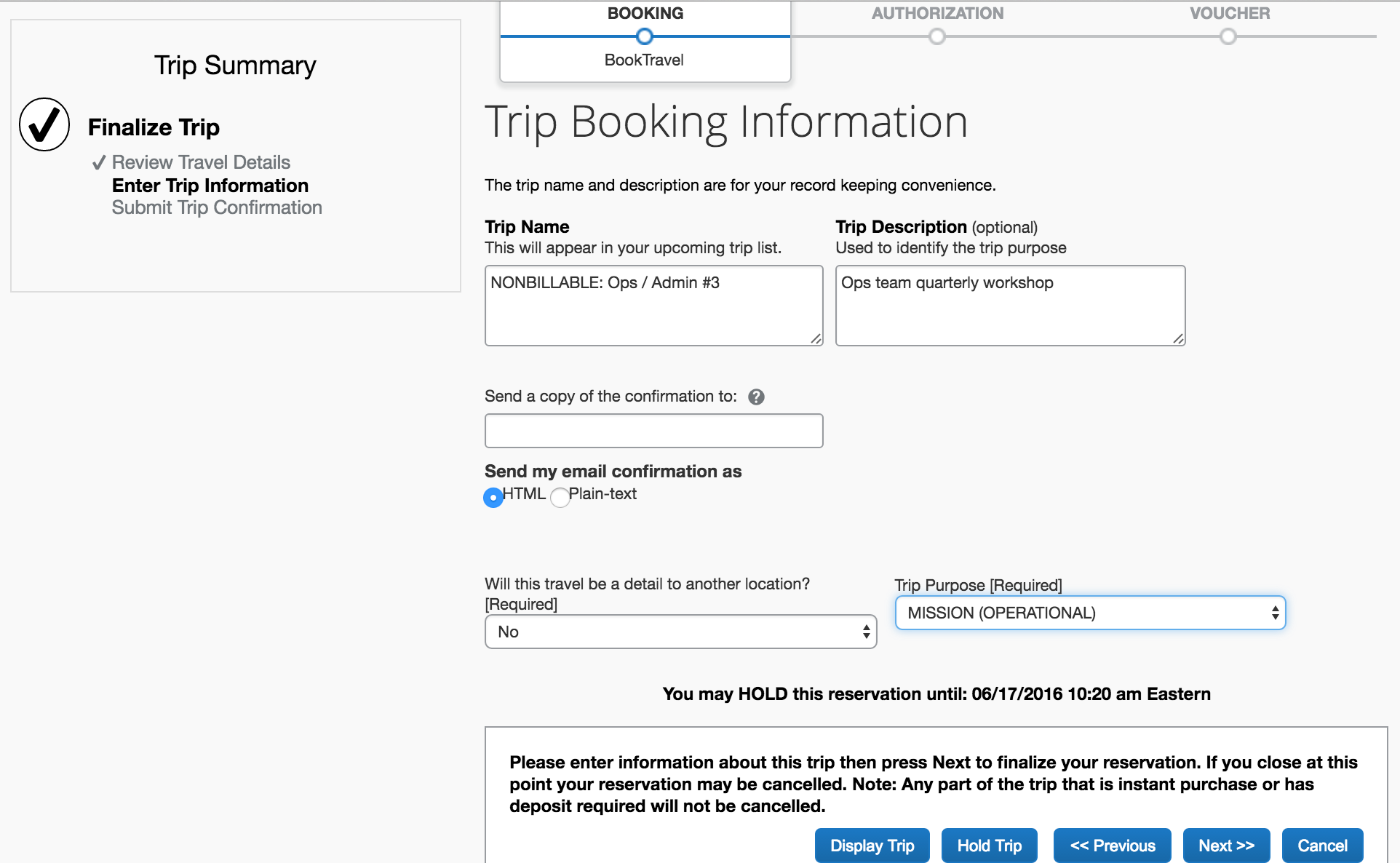
Trip name: Identify the budget of your trip here, based on the type of project you are traveling for:
*Note: If you are traveling for multiple projects (whether billable or not), list all of the relevant Tock name and numbers and budget names as appropriate.
Type Code: "SINGLE TRIP". Trip Purpose: “Mission (Operational)” in most cases, unless attending a conference or training. Document detail: Brief summary of the purpose of the trip. Will this travel be a detail to another location? No.
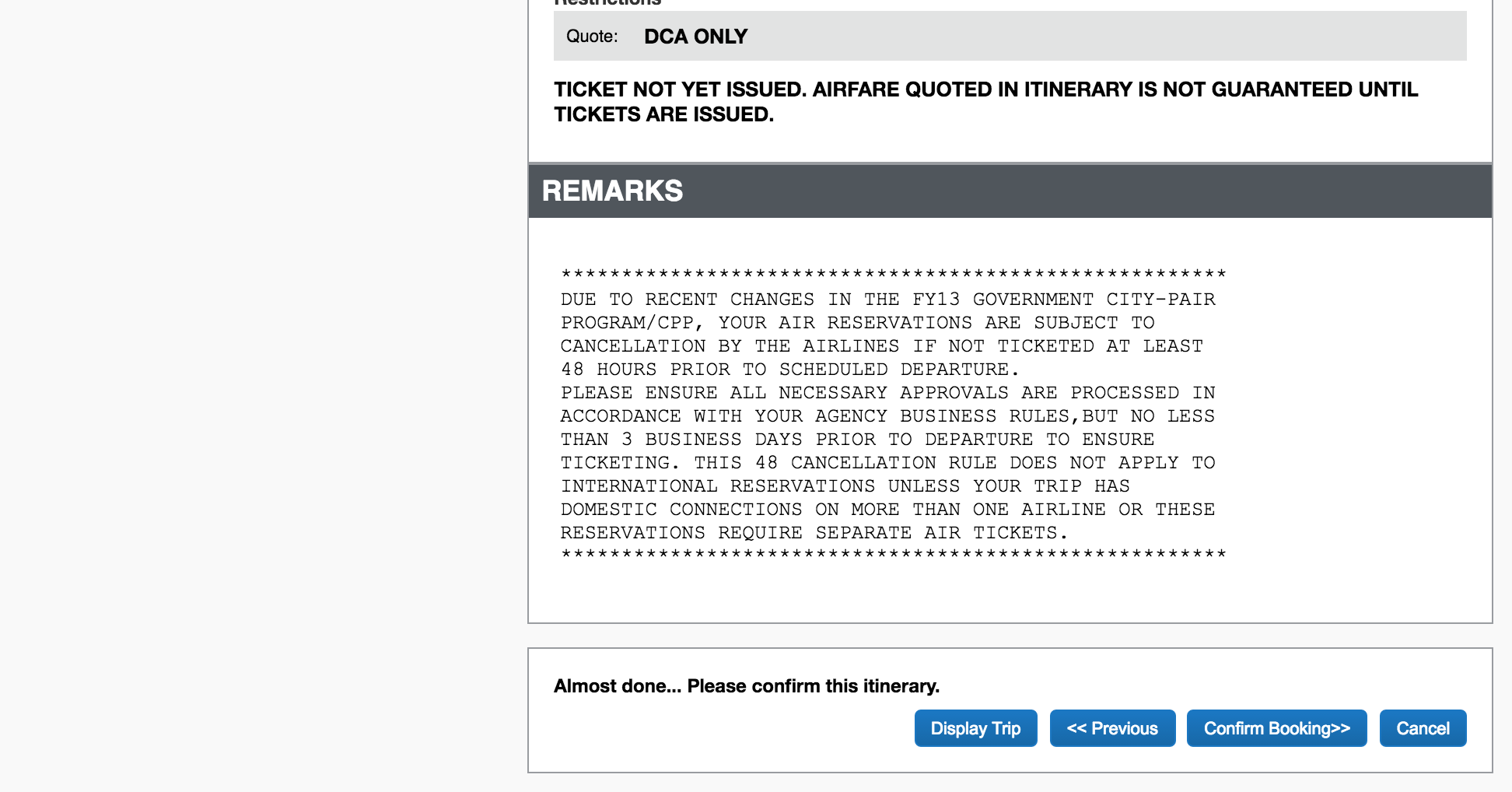
*Note: You will now see the final reservation. Review all of the details and hit “Confirm booking” when done.
*Note: If you did not book a hotel from Concur, a policy violation will be flagged. If this applies to you, briefly justify your hotel choice.
Deleting hotel expenses which auto-populate on your authorization is relatively straightforward, but an additional step is required to remove M&IE. In some cases, Concur may not allow you to do this on the authorization. If that's the case, proceed as normal and return to this step when creating your voucher after you get back.
In most cases, you can proceed straight on to stamping and submitting for travel team approval at this point. However, since "common carrier" transit (e.g. public transit, flights, trains, buses, shuttles, taxis, etc) or a , external, TTS-only, government car are the preferred modes of transit for official GSA travel, additional justification is required if you intend to incur the following expenses:
Following this step will ensure your authorization or voucher is in SUBMIT TO APPROVER status, which is required for your request to be reviewed, approved, and ticketed. Before you submit, you can review , external, this Checklist to ensure you've addressed all potential issues that can result in your request getting rejected or returned for correction.
*For vouchers, your travel will be approved within 3-5 business days.
*For vouchers, reimbursement will be issued to your personal account and travel card 3-5 business days after travel team approval. For issues with reimbursement, read on more here
Once your authorization is approved and ticketed, you might want to take a look at what to expect while traveling!
You must formally request your authorizing official's approval* via email and forward it to , external, tts-travel@gsa.gov , unless you are traveling to a training, conference, speaking event, or other "IRL" or large team gathering, in which case you must follow the event request process instead. Who is my authorizing official?
The body of the email must include the following: See an individual template here and a group template here
*Note that in many cases, your engagement manager or team lead may request approval on behalf of the group-- reach out to them before emailing your authorizing official.
Your authorizing official must be a supervisor or director at GSA.
If your travel is non-billable, and coming from your team's budget, your authorizing official would be your supervisor or director. If expenses will be paid out of another team's budget (list of budgets available in cell C5 of , external, TTS-only, this sheet ), you will need a supervisor or director from that team to approve.
If your travel is billable, you will need to have the Account Manager of the project or Director of the team overseeing the project verify the budget prior to submitting the travel request. Please use the following process to document the verification:
The following list provides Concur approvers for billable travel:
Secure approval from each authorizing official as you would normally, but with an eye on which project will be covering each expense. When completing your trip information in Concur, ensure that either the Trip Name or Document Detail mentions that the travel will be split between multiple projects. If more than one authorizing official has approved expenses for a particular day or leg of the itinerary, clarify which project will be paying for each part of the trip, either via email to , external, tts-travel@gsa.gov or comment in the Trip Name or Document Detail sections of Concur. Splitting overall trip costs by a percentage is acceptable as well, as long as the split is agreed upon by all parties.
Another common situation which arises when splitting travel across multiple projects is having days in between, such as a weekend in between travel for two projects. Having official travel approved for the days in between, including weekends or leave is possible as long as the following conditions are met:
*Note that this same situation may arise when travel is required for one project on both sides of a weekend-- the same considerations apply.
Instead of obtaining an email of approval, you must follow the event request process. You may book your travel in the meantime.
However, if you will be extending your trip at your own expense, flying to or from points that are not either your duty station or location of the event, or combining your event travel with travel for some other reason, you must secure an email from your authorizing official approving of the revised itinerary.
*The threshold for a large team gathering is over 6 employees traveling for an internal management meeting (not day-to-day business) and/or more than $10,000 in estimated travel expenses for the group. Requests for approval of these events is typically handled by the organizer of the meeting.
A follow-up to the original email from the authorizing official indicating who the new travel is, and if there is any change in dates or estimated cost is sufficient.
Include language that specifies which days will be at your own expense, and acknowledge that "I understand all other travel expenses including lodging and meals before or after the official travel dates specified above are my own responsibility." You may remove hotels and M&IE from your authorization in Concur if you haven't already.
Alternatively, you may book your official travel and have it approved as normal. Once your travel has been approved by the travel team in Concur, you may then call AdTrav at (877) 472-6716 and request to be re-booked on a different flight for personal travel. In the case of most government contract flights, there is no additional charge. However, if there is an additional cost compared to your original itinerary, AdTrav will request you provide a personal credit or debit card number to pay for the difference.
If you were previously scheduled to be on leave or telework at the other location*, the full cost of travel from or to that location can be approved at the discretion of your authorizing official. Ensure that there is language in the email that reflects your itinerary.
If you'd like to schedule personal travel that's incidental to your work trip (i.e. planned after the work trip), after your official work itinerary has been approved in Concur, you can give AdTrav a call at (877) 472-6716 and request that your itinerary be changed for personal reasons, with you covering any difference in cost that may arise.
*Note that while GSA travel policy doesn't explicitly forbid being approved to travel from a foreign location, travel to or from foreign locations must be requested in Event Tracker for GSA Administrator approval at least 7 weeks in advance, making approval in these circumstances extremely unlikely.
All official international travel taken by GSA employees, regardless of funding source, requires Salesforce event approval. Please reach out to the Travel and Events team at least 7 weeks in advance in order to coordinate this.
Teleworking from locations outside the U.S. while on personal travel is not allowed.
In the case of individual or small group travel, you may estimate your expenses based on the total amount of your authorization in Concur, plus an reasonable allowance for any additional expenses such as taxis, parking, and baggage fees.
For larger group travel, it is recommended to use this , external, TTS-only, travel expenses estimator template which automatically calculates most airfare and per diems.
Visit Concur at travel.gsa.gov. Click "Vouchers" in the top bar and then "New Voucher" in the next-to-top bar. In the field Document Type, select "Voucher From Authorization" and click Next. You will be led through creating a voucher from your authorization that you got approved prior to traveling.
Once you've selected your authorization and continue, you'll be taken to the Document Information page. This should all be auto-populated, so unless some of the details of your trip changed, no further action is required here and you may continue on to Create Document and start adding your expenses. More guidance on what receipts or justifications are required can be found here
If you can't find your authorization on this list, it may be because an amended authorization was generated for you. If you changed your trip such that trip dates or locations fall outside what was originally approved, you'll need to submit that amended auth for approval by going to the Authorizations tab, selecting the amended authorization corresponding to your trip, and going in to Open Document.
However, in some cases, Concur will generate an amendment in error. If you suspect this is the case, head to the Authorizations tab, select the amended authorization corresponding to your trip, and Delete Document
Upon selecting the Local voucher option, you will be taken to a blank Document Information page. Here's what you need to include for each field:
Proceed on to entering your expenses. Note that any local transit over $25 requires a receipt, and all expenses claimed on a miscellaneous voucher require receipts.
Expenses can be added by clicking the Add expense button either above or below. Make sure to save and click the Add expense button again before creating a new expense.
Expenses can be edited by clicking the pencil button and then making changes on the right hand side. Don't forget to save any changes you make!
Make sure you correctly indicate what was paid on the travel card vs personal means of payment to avoid issues with reimbursement.
You can attach receipts by clicking on the Add receipt to lodging button (looks like a slip of paper with a checkmark, just to the right of the pencil button for editing expenses.
Expenses can be deleted by clicking the checkbox next to the expense and then clicking the Delete selected expenses button either above or below.
The following expenses can be entered as-is without further receipts, written justifications, or other considerations, provided that each expense is under $75:
The following expenses require receipts:
The following expenses don't require receipts, but do require brief descriptions to justify claiming them:
When meals are paid on the travel card, there are a few different ways of documenting it:
If you were authorized to extend your trip at your own expense and need to delete M&IE, there are some special instructions that you should follow:
If you booked a hotel in Concur, your actual hotel expenses should populate automatically. However, that automatic amount will often lump in the taxes, which should be considered a separate list.
First, attach your receipt to the first night of lodging only, unless you have multiple receipts. Note that Concur will flag all expenses needing receipts
Then, correct the lodging expenses so they reflect the actual nightly rate paid, not including taxes.
Finally, add a new expense for lodging taxes in, keeping in mind the following:
Don't forget to Save!
Any airfare or Amtrak tickets booked outside of Concur are at your own risk and may not be approved. If you are seeking reimbursement for personally booked airfare or Amtrak, you must choose Other - Miscellaneous as the expense description, and in the comments section under Show other details, you must provide a justification as to why it was not possible for you to book your travel via Concur or AdTrav.
Supervisors may be reimbursed for up to half the cost of professional liability insurance, up to $150. In order to claim reimbursement, get an email from your supervisor approving the amount of the reimbursement you intend to claim and send it to , external, tts-travel@gsa.gov . Then, create a miscellaneous voucher in Concur and attach the receipt you received after purchasing the insurance.
For public transit, taxis, rental cars, POV mileage and other forms of local transportation, you may add the expense as normal, choosing whichever expense description reflects the nature of the method used. Choose the payment method used, and upload a receipt only for rental cars, rental car gas, or any other expense greater than $75 (this threshold is $25 for local vouchers.
Any local transit expense other than public transit under $25 requires a brief comment describing the origin and destination of the travel (e.g. "from airport to office").
You can add this by clicking on Show other details and filling out the Comments section that pops up below.
For public transit over $25, a “blanket entry” describing generally the origins and destinations of travel paid for is acceptable.
For rental cars and mileage claims, the comment should also include an additional justification as specified here.
For mileage claims over $75, instead of attaching a receipt, attach a screenshot showing a map of your itinerary with the calculated distance.
A: First, verify that your most recent voucher was paid to the travel card account. Go to the Vouchers tab of Concur, then click on the voucher number you want to view and choose View Summary. In the voucher view, navigate down to the Totals and travel advances section and verify the amount on the Pay to Charge Card line. This amount should match with a payment made to the travel card in your travel card statement. TTS-only, More information about logging into and managing your travel card account. If it does, and there is still a remaining balance, it is likely that you used the travel card to pay for something that was either claimed as CASH on the voucher, or not claimed at all.
If you discover a valid charge to your travel card that you need to be reimbursed for after your voucher is initially approved, you may create an amended voucher.
If you were reimbursed to your bank account for a charge made on your travel card, you will have to pay the bill for it. Contact the number on the back of your travel card for details on how payment can be made.
If you have a positive balance on the travel card, it is likely that you claimed an expense as paid for on the travel card when you actually paid for it via a personal means of payment. You can call the number on the back of your travel card and request that they mail you a check in the amount of the positive balance.
If it has been over a week after your voucher has been approved and your reimbursement hasn't arrived (whether to your travel card account or personal account), contact kc-travel.finance@gsa.gov and describe the issue you are having. cc tts-travel@gsa.gov.
To amend a voucher, go to the Vouchers tab of Concur, then click on the voucher number you want to view and choose Amend voucher. Provide a brief reason for the amendment, then proceed with adding your revised expenses and resubmitting for approval. Note that if you want to revise a voucher that has not yet been approved, you can simply Edit Voucher instead of amending.
Note: Vouchers should NOT be amended in the case of revising the payment method (IBA to CASH or vice versa, or reducing a claim on an already-approved expense. If you were over-reimbursed for something, you will need to mail a check for that amount, made out to GSA to the following address:
USDA-OCFO Financial Operations & Disbursement Branch Attn: Bryan DeLeve - 2SE 2300 Main Street Kansas City, MO 64108
Reference the authorization and voucher number along with the payment.